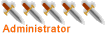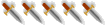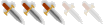1. Put links to your PCs in your signature. A lot of us have put the names and campaigns of our characters in our signatures, and you can make them a clickable link (see my sig
- Click 'User Control Panel' in the upper-right of ANY page on the forums
- On the left, under options, click 'Profile'
- Then, under profile, click 'edit signature'
- Open a new browser window or a new tab in your browser. Navigate to your PCs character sheet.
- At the top of your PC character sheet post, you'll see "Post Subject" and then the subject will be a link.
- Right-click on this link and select 'Copy Link Location' (or something similar, depending on your browser)
- Go to the previous tab where you're editing your signature
- Enter the following BBCode: (square brackets replaced by curly ones, use square brackets!)
Right after "url=", paste the link you copied from your PC character sheet (shown in red above). The other text will be the text of the link, and can be anything you want... I use the players name, level and class, and then the campaign name.{url=viewtopic.php?f=20&t=244#p3586}Bruard Torbury, 4th level Cleric, Legacy of the Unknown{/url}
- Do this for any other players you have in other games.
- Finally, make sure that the checkbox for "Disable BBCode" (below the signature box) is NOT CHECKED Thanks to Alethan for pointing this out
- Save your signature, and all of your posts will be updated.
2. Use multiple tabs in your browser window. Now, to quickly access your PC sheets, just find any of your posts. Instead of left-clicking the link in your sig, right-click it and select 'Open in new tab' (or something similar, depending on your browser). The new tab will jump right to your character for quick reference. You can then quickly switch between tabs in the browser window by pressing CTRL-TAB.
You can open multiple tabs if you'd like. Sometimes I have one open for the action thread, one for my character sheet, and a third showing my PM inbox.